

Mid-stops can leave the fixed plane if arrow keys are used to move them.(other bugs materialize with a linear gradient if you move by mouse after it's left the plane via keys).Drop on the gradient line to add new stop.enable Ins key to create new midstops if no gradient nodes selected, then add a new stop in the middle of each interval in the selected object gradient if some midstops are selected, add new midstop(s) only between them (similar to how Ins works in Node tool).(these keys perform those functions in other tools) rotating/resizing the gradient by using the, keys.Change alpha of selected stop(s) with modifier + mousewheel hovering over stop (perhaps Alt+Mousewheel).
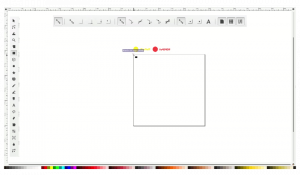
Sculpting - Alt modifier will sculpt stops like the node tool.Selecting more than one stop also accomplished with the Mousewheel (just like the node tool).Port the spinbox for location of currently selected stop - enables precision placement.Port the "repeat" combobox from the fill & stroke dialog.


 0 kommentar(er)
0 kommentar(er)
